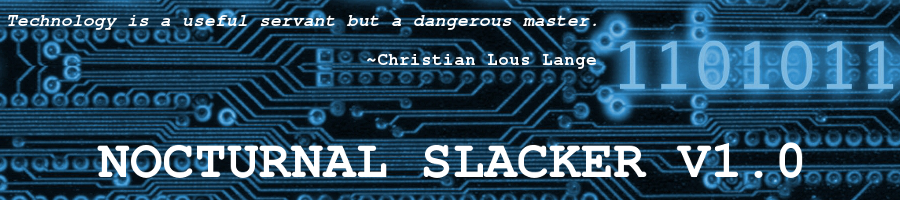Running Firefox 52.0.2 (64-bit) in Slackware64 14.1 (Amended)
Posted: 29 March 2017 Filed under: Browsers, Linux, Slackware | Tags: browsers, Firefox, Internet, Mozilla 7 CommentsToday I noticed that FF was starting up slowly and loading web pages like walking through liquid tar. I did the usual troubleshooting steps to see if any recently updated addons, extensions, or services were creating this issue. Sadly, nothing was jumping out at me.
I thought, “What the Hell. I’ll install the current release of FF instead of the ESR version in the Slackware repos. Installation was easy-peasy. The new version doesn’t seem to be having any of the issues the ESR version was having; using the exact same profile.
YAY!

Interested in running the newest FF in your Slackware? Just d-load the tar.bz2 package from Mozilla in your flavor and unpack in /opt. Create a launcher from your panel (Xfce for me), and away you go.
Of course, you’ll have to keep track of new FF updates from Moz and install manually. But what the hey…
Later…
~Eric
Amended 033017-1609hrs
Wow! What a dumbass mistake I made here!
Thanks to a comment by +Jennifer Doering (friend from G+) posted below, I realized that I had made a small boo-boo by installing FF 52.x above on my Slack64 14.1. The mistake was that the newer FF is compiled from the source to be compatible with PulseAudio. I’m NOT using PulseAudio (can’t stand it, actually) in my 14.1. That means… UH-OH! No sound. No YouTube. NO METAL! ARRRRRRRGH! Can’t have that.
But to compound the above error, I did a truly Slacker newbie faux pas. I did not run an update (#slackpkg update) before doing all this crap. It turns out that just the day before Slack had released a patch update for FF taking it to — you guess it — 52.0.02 ESR (64 bit). I’m so embarrassed. The Nocturnal Slacker fscks up and posts all about it to the world. Ain’t the Internet grand?
The lesson here is that before you start installing from sources other than your distribution’s repos, check to make sure that the maintainers (the ones a helluva lot smarter than you) haven’t already solved the problem you’re trying to resolve by installing out-of-repo software.
Thanks again, Jen. 🙂
~Eric, the forgetful and occasionally dimwitted Slacker.
Fed Up w/ Firefox
Posted: 4 July 2014 Filed under: Browsers, Linux | Tags: Adobe Flash, browsers, Chromium, crashes, customizing, Firefox, font rendering, Google Chrome, Midori, Mozilla, Pale Moon, resource hogging, Webkit 9 CommentsAs much as I love Mozilla, and Firefox in particular, I just can’t continue to use a browser that functions so poorly and malfunctions too often (likely Flash-related issues, though).
I’ve had continual issues with Firefox on all my systems. It hogs CPU cycles and RAM like there’s no tomorrow. It crashes often when viewing Flash intensive pages such as Grooveshark and Photobucket. I’m almost missing Internet Exploder these days. 😉
Seriously, I’ve tried all the usual remedies: running FF in Safe Mode, checking/removing extensions, using up-to-date plugins, nuking it all and starting with a fresh profile, etc. Nothing seems to solve the issue. Even with the new profile, FF managed to begin its old (mis)behaviors within days. It’s frustrating. It was beginning to take the joy out of the Internet for me.
In a previous article here, I mention trying Pale Moon as a remedy to my FF problems. That went fine for a bit, but eventually Pale Moon began to display the hogging tendencies of FF. This is not to say that PM was the issue. It was most definitely the underlying FF browser functions that were causing these same issues in PM.
I’ve tried Webkit-based browsers like Midori. They’re fast, lean, and not at all greedy with resources; however, they’re also rather plain when it comes to features and customization potential. I like my FF. I like the way I had it set up. Unfortunately, the sleekest, coolest, most awesome hot rod car is nothing if it doesn’t run well enough to drive to the little store up the street for a pack of smokes. 😦
I’ve had many folks jump up and down and recommend Chrome/Chromium to me. Well, I wasn’t going to compile the branded Google Chrome for my Slackware system for two reasons: it required too many dependencies that I didn’t want to have to search for/compile/install, and I don’t particularly care to be sucked (assimilated) into the Google Collective at this time.
So, what I did was grab a Chromium .txz package that had been compiled by dedicated Slackware friend, Alien Bob (Eric Hameleers), to whom I still owe a big donation one of these days. You’ll actually find the link to Eric’s Chromium build on Google Chrome’s download site under “community supported versions” download link. Anyway, downloaded and installed. Now the fun begins.
I had to first off find compatible extensions for Chromium that were at least functionally similar to the primary ones I use in FF. That wasn’t a major problem. There are loads of extensions available at the Google Chrome Web Store. I found ad blocking, flash blocking, script blocking, and other security and special function extensions there. So, I’m all set there.
One thing that I couldn’t find was a decent version of Speed Dial for Chromium. The ones that were advertised as equivalent to the FF Speed Dial were far from being the same. I worked around this by creating my own custom dial page(s) that I serve on my locally. I do the same for my custom home pages, so that all worked out fine.
My Chromium w/ custom dial page
My next BIG issue with Chromium was the fact that it SUCKS at rendering fonts. I’m used to those crisp, clean fonts in FF. Not so in Chromium. They’re ugly. I tried some of the extensions out there that are meant to improve the fonts, but none are actually for Linux, so they didn’t really have any effect. While searching for alternative solutions to sucky fonts in Chrome/Chromium, I ran across this little gem by Aatish Neupane on his blog, Linux Tutorials and Reviews. Now my fonts are pretty again.
I don’t know if Chromium will be my long term browser solution, but for the moment it’s my default browser on all my systems. We’ll see how things go from here.
Later…
~Eric
Further reading: The Chromium Projects
Mozilla Needs Your Support
Posted: 29 December 2011 Filed under: Open Source | Tags: browsers, email client, Firefox, freedom, Internet, Mozilla, Open Source, Seamonkey, Sunbird, Thunderbird Leave a commentMozilla has done a lot of good in this world of greed.
They could sure use a little help from you, though. If you can spare a buck or two to assist in the continuing efforts of this fine organization to create quality free software and make the Internet a better place for all, then for sure… drop some dough in their tip jar. They’ll appreciate it… and so will I. 🙂
From their recent email newsletter:
Hi there,
As 2011 comes to a close, we at Mozilla want to say thank you to all of our Firefox users, supporters and community members. Quite simply, we do what we do because of you.
Mozilla is the force behind Firefox, but we’re also a whole lot more than that. And the more people I talk to, the clearer it becomes that not everyone knows what Mozilla is and how we’re different. So today, I wanted to make sure you understand it because you’re such an important part of our story.
Read the rest of Executive Director Mark Surman’s article, and thanks for anything you can do to help out.
Regards,
~Eric
Browser Testing
Posted: 27 September 2011 Filed under: Tech General | Tags: benchmarks, browsers, Chrome, Firefox, IE, Opera, testing Leave a commentCheck out the interesting results from this Lifehacker article:
Firefox 7 is set to be released today, and with a big focus on performance, we thought it time for another round of browser speed test. We pitted the four most popular Windows browsers against each other in a battle of startup times, tab-loading times, JavaScript powers, and memory usage, with some surprising results.
OK, so it’s a Windows ONLY test. Still, pretty interesting.
Results:
- Opera 11.51: 82%
- Firefox 7: 73%
- Internet Explorer 9: 47.5%
- Chrome 14: 43%
Opera is a damned good browser. Always was. It doesn’t get the respect it deserves, though.
Later…
~Eric
Tor On Slackware (and Arch)
Posted: 12 September 2011 Filed under: Internet Privacy | Tags: Arch, browsers, copyright, Electronic Frontier Foundation, Firefox, Foxy Proxy, Internet privacy, Linux, proxy servers, Seamonkey, Slackware, Tor 17 CommentsDo you have a need for a bit of privacy when online? Do you want to be a ninny moose? Well, Tor can help you with that.
From Tor’s website:
Individuals use Tor to keep websites from tracking them and their family members, or to connect to news sites, instant messaging services, or the like when these are blocked by their local Internet providers. Tor’s hidden services let users publish web sites and other services without needing to reveal the location of the site. Individuals also use Tor for socially sensitive communication: chat rooms and web forums for rape and abuse survivors, or people with illnesses.
Pay attention to what I’m going to say now… You do NOT have to be a software pirate, a hacktivist, or a foreign operative of some sort to need a bit of privacy. It’s perfectly legal and normal for you to want to protect your privacy when online. You don’t paint your name, address, and phone number on the side of your minivan, do you? You don’t exchange personal data with the clerk at the mall shoe store, do you? Do you tell every caller who calls you on your phone the numbers of the last 10 people you spoke with?
Of course, you don’t do those things. So, why should you do them on the Internet. Your web browser, in many cases, is not your ally in your ongoing effort to protect your privacy online. Often, it is giving away all kinds of interesting info about you with every link you click on. That’s just how it was designed. It’s not an evil conspiracy by the government to track your Internet movements. Although, it is possible for them to do that should they want to. When TCP/IP and the WWW first came about, browsers were required to do these things to function.
If you want a tool that can give you a bit more privacy when you need it, try Tor. Read HERE to understand a bit better how Tor works to protect your privacy. BE AWARE, though… Tor is not the do-all, be-all privacy tool. It has foibles. However, it’s better than having your rear area totally exposed out there in the breeze. Below I will briefly explain how I got Tor up and running in Slackware and Arch Linux using Firefox and Seamonkey browsers with the Foxy Proxy Basic addon.
Slackware
- Download the libevent SlackBuild from SlackBuilds.org.
- Build and install libevent from the SlackBuild.
- Download Tor for Slack 13.37 in x686 or x86_64 versions from Linux Packages | Slackers.it.
- Install the package using pkgtool.
- Start Tor at startx using Xfce’s Session Manager GUI front end. (or start Tor as a service in Slack – /etc/rc.d)
- Download and install the Foxy Proxy Basic addon for FF and Seamonkey.
- Add new proxy in Foxy Proxy – Socks v5, 127.0.0.1, port 9050.
That’s it. You can start the Tor service by typing “tor” in Run Program (Xfce) or at the command line in terminal. Once it’s running, you can use the Foxy Proxy button to turn on the Tor proxy. Once you’ve done that, you can test by using THIS site.
Arch
- Install Tor from Arch repos using Pacman.
- Add Tor to your daemons – (/etc/rc.conf, daemons: …tor…).
- Follow steps 6 and 7 above to configure FF and Seamonkey.
There you go. Simple in Arch, huh? This is wee bit of a project for a neophyte Linux user, but it’s not really that difficult. In Slackware, there are always different ways to do things. If you’re running Slackware, odds are you ain’t no neophyte. In Arch, it’s easier to install and set up. Plus, there’s a Tor section with step-by-step in the always EXCELLENT Arch Wiki to help you.
Enjoy your privacy. Remember, practice safe intercourse, er… I mean Internet.
Later… gotta’ go pirate* some vids now. Just kidding! 😉
~Eric
* The author in no way supports theft of copyrighted materials of any type. A creator’s output is his own to do with as he pleases. If he chooses to freely share, that’s wonderful. If he chooses to limit the sharing and protect his creations by using copyright or other laws, that’s his right also. Taking something that isn’t yours without permission is stealing. Can’t get much plainer than that.
+ Some further reading should you be interested
–> EFF’s Top 12 Ways to Protect Your Online Privacy from the Electronic Frontier Foundation
–> Copyright – Fair Usage
Browsers… a Wee Bit Off the Beaten Path
Posted: 5 September 2011 Filed under: Tech General | Tags: browsers, Composer, Internet Explorer, Mozilla, Netscape, Opera, Seamonkey 11 CommentsTired of those mainstream browsers like Firefox and Chrome in Linux? You have other options, folks.
I’m going to briefly talk about a couple of my favorite options here today. Let’s get started, shall we?

Opera Browser
From a Wikipedia article about Opera’s history:
The history of the Opera web browser began in 1994 when it was started as a research project at Telenor, the largest Norwegian telecommunications company. In 1995…
I’ve had Opera on my systems for a dozen years. I used it in Windows 98SE and XP. I’ve used it in Slackware, Debian, Arch, etc. for the past 6 years or so. Granted, it is installed as a secondary browser because Firefox is actually my primary browser. That being said, though, Opera is by no means to be thought of as inferior to Firefox. Opera has always been a high quality application from a dedicated company. The browser has many modern features. Some of its original ideas were “borrowed” for other browsers like IE and FF over the years. Opera has been an innovator in the browser field.
Opera has a lot of features that make browsing the Internet a joy. It’s stable, safe, and very secure. For much more information, check out Opera Browser’s website. Download it. Give it a test drive. You might like it a lot. It never hurts to have it on your system as a backup browser.

Seamonkey
What exactly is a sea monkey? Well, I dunno. However, I do know what a Seamonkey is. It’s my favorite backup browser on any operating system. A few eons ago, there was a browser known as Netscape Navigator. It ruled the Internet. There were no competitors in sight back then. Nothing is king of the hill forever, though. Along came a browser called Internet Explorer from a company called Microsoft, and Netscape’s days were numbered. That’s all ancient Internet history, though. Today, were here to learn a bit about a direct descendent of the Netscape Navigator browser. It’s called Seamonkey.
For someone like me, who uses Mozilla’s Firefox browser as my primary means to navigate the World Wide Web, Seamonkey is like an old and comfortable pair of shoes. FF and Seamonkey are cousins, you might say. Hence, they have a certain resemblance. If you like to customize your browsers like I do, you’ll find that Seamonkey is almost as customizable as Firefox. Many of your favorite FF extensions also work on Seamonkey. It’s also stable and renders webpages very well; using the same Gecko engine that FF uses.
One added feature that I love is Composer. It’s a full-featured WYSIWYG editor and webpage publisher application. Back in my Windoze daze, I used an app called MS Publisher to create custom HTML pages for different purposes. Nowadays, I use Composer. It’s a fabulous app, and comes free right along with the Seamonkey browser. For those of you using Linux who remember or have used KompoZer or Nvu before that, you’ll love Composer. It will look very familiar to you.
Give Seamonkey a try. I bet you’ll keep it on your system just for Composer, if for no other reason. However, even without Composer, it’s a fabulous little browser… fast, stable, easy on resources.
Have fun!
~Eric
Image credits: Opera logo owned by Opera Software. Seamonkey logo owned by Mozilla Foundation.