Posted: 31 March 2014 | Author: V. T. Eric Layton | Filed under: Browsers, How-tos, Internet Privacy, Linux, Security | Tags: add-ons, browsing history, cookies, extensions, Firefox, Linux, preferences, privacy, security, site logins, site preferences |
Not all browser cookies are bad for you. Many of those little tasty files that get dumped on your system serve a useful purpose.
I am somewhat security conscious when it comes to my surfing habits. I prefer as much privacy as I can manage without ruining my browsing experience. Achieving that can be problematic, though, these days. Yes, I run some privacy extensions like NoScript, Adblock+, Better Privacy, DoNotTrackMe, and FlashBlock in my Firefox browser, but there are also other habits that I have when it comes to using that browser.
I like to clean my snail trails (history, cookies, etc.) occasionally, but unless you have some special settings set in your FF browser Preferences, you’ll be inconvenienced each time you toss your cookies by the fact that you’ll lose your active logins on your favorite oft-visited sites; forcing you to login again after you’ve cleaned and tossed everything.
Of course, you can selectively delete cookies in FF, but if you’ve been surfing for a week or so before you decide to clean things up, you may have hundreds of cookies you’ll have to cull through carefully without tossing your important ones. It’s a pain in the rear end to have to do it that way. There used to be some FF extensions that would “protect” certain cookies for you, but most have not been updated to be functional in the newer versions of FF.
I’m going to show you how you can easily protect your important cookies and login data within FF’s Preferences without the need for another extension or any other mind-boggling procedures. Note: I’m using FF in Linux here. It’s probably similar in MS Windows, but you’ll have to investigate that for yourself.
The following mini-tutorial will be referring to this image:

Click to open in new tab/page
OK, here we go…
In order to be able to dump your cookies and other flotsam and jetsam out of your browser and still retain your favorite website logins and site preferences, you’ll need to do the following within your Firefox Preferences:
- Open your FF Preferences (Menu: File –> Edit –> Preferences) and choose the Privacy tab as shown in the image above.
- Within the Privacy area, use the pull-down menu under History to make the selection shown. This will open up the sub-menu of options just underneath.
- Set your History sub-menu options as you want them to be. NOTE: Where you see “Keep until:” under Accept Cookies, you MUST set FF to “I close Firefox” for this to work at all. If you manually remove all cookies using the Clear Recent History tool (Menu: History –> Clear Recent History) or the Remove All button in Cookie Viewer, then you really will REMOVE ALL COOKIES, even those of your Exceptions white-listed sites (see next step).
- Click on the Exceptions to the right of the box and another small window will pop up showing you what websites are white or black-listed in FF. You should add your favorite sites’ website address as shown in the image above and Allow them. This will allow those sites to retain cookies after automatic cleaning takes place. You can also block sites from installing cookies on your computer by adding the website address and clicking on Block.
If all went will, your Firefox should clean itself (when you close it) of the detritus of browsing and yet retain the login and site preferences for your favorite sites that you had added to the Exceptions list as Allowed in Step 4 above. Now your FF browsing experience will be bit less bothersome for you. Your FF will start back up next time with a clean slate; ready for your day’s surfing pleasure, but you won’t have to re-login to all of your favorite sites. 🙂
As always, comments, corrections, suggestions on better methods, etc. are always welcomed here.
Later…
~Eric
Image credit: screenshot of Firefox Preference setting windows (c) V. T. Eric Layton
Posted: 27 March 2014 | Author: V. T. Eric Layton | Filed under: Browsers, How-tos | Tags: Firefox, font size, preferences, visual aids, zoom |
Most of you younger folks won’t have to worry about this for a few years, but…
… it’s a reality of life that as you get older, your eyes don’t work as well as they used to. Case in point: when you’re reading those websites with that minuscule font size, you have to grab your cheater glasses to see what’s going on. Unfortunately, not all website developers are nice enough to use a #16 Deja Vu Sans font for us older folks.
In cases like that, there are options. In Firefox, my browser of choice, I can go to Menu: Edit –> Preferences –> Content –> Fonts & Colors – Advanced button and set my font styles and sizes the way I want them to be. This is how I used to do this for many, many years now. However, last night, while poking and prodding FF a bit here and there, I found a neat way to set fonts that don’t affect every website.
The problem with forcing font sizes and types globally in FF is that many web pages, this one right here on wordpress.com, for example, will not display certain characters properly. A while back WordPress, and Photobucket, too, started using these cute little html graphics to identify buttons and menu items. Well, if you’re forcing Deja Vu Sans in FF, those little images show up as weird Greek-looking icons that make no sense whatsoever in relation to their actual assigned purpose. That was beginning to annoy me, particularly at Photobucket, so I stopped forcing fonts and sizes in FF, which allowed the browser to display the websites as they were designed.
Great! Just one problem. Now we’re back to the little font sizes again and the need for me to scramble around in the semi-darkness in the cave here feeling around for my cheater specs. They’re only 1x, but nice to have when you want a little boost in acuity. 😉

Hmm… what to do?
Well, anyone who has used Firefox for any length of time knows, or should know, that you can zoom text and images or just text alone on any web page just by using the combination of CTRL and the + or – keys on the keyboard. You can also do it by holding CTRL while rolling your mousewheel, if you happen to have one. Cool, huh? Here’s my problem, though. I visit many different websites every day. I don’t want to have to be zoom-zooming every time I go there. That’s why I had the global settings set as I did before.
Now for the OH, WOW! moment from the You Learn Something New Everyday department. I found that FF will actually remember zoom setting for individual pages even after you close the browser, log off your system, and climb into bed with hopes of pleasant dreams involving interesting book discussions on a desert island somewhere in a grass hut with a half-shell of coconut wine and this young lady by your side…

Er… but I digress.
Anyway, it’s very cool that FF remembers the zoom settings for individual pages. I haven’t tested it, but my guess is that if you toss your cookies or clear out your site preferences using the Clear Recent History tool, you’ll probably lose all those individual zoom settings and have to set them all over again as you visit the sites. Still, it’s COOL. I’m glad I found out how to do this. Now I don’t have to force fonts and sizes in FF and all the little weird characters makes sense again.
Ain’t technology wonderful?!
Later…
~Eric
Image credits: reading glasses clipart courtesy of http://www.clker.com/
Island girl courtesy of http://island-girl-boutique.com/ – used without their express permission, but hopefully they’ll cut me some slack on that because I’m posting a link for their fine establishment here on my very popular 500+ million hit-a-day blog site. 😉
Posted: 12 July 2011 | Author: V. T. Eric Layton | Filed under: Tech General | Tags: beta, fun, Google+, messengers, preferences, social networking, tips |
I’ve been at it now for about 4 days. I must say… it’s surprisingly entertaining.
It’s also damned addictive, so watch out. I’ve spent more time online this past four days than I have in the past four weeks combined. I guess humans are social animals after all. And it’s ever so much more fun to socialize from the privacy of your own  home while munching chips and sitting at your computer desk in your underwear; not that I’m doing that, you understand. Although, I’m sure that some of you do.
home while munching chips and sitting at your computer desk in your underwear; not that I’m doing that, you understand. Although, I’m sure that some of you do.
Yes, Google+ is in beta, but forgiving a few bugs and glitches here and there, it’s a remarkably stable and enjoyable experience. As stated in my previous posting about G+, I’m definitely not a social networking butterfly. I’ve never had any accounts that even resembled social networking, except maybe my old AIM, Yahoo, MSN, and ICQ messenger accounts. I still have them, actually, but haven’t logged into any of them in years.
The mechanics of G+ can be a bit overwhelming when you first login, but eventually, you begin to see how things work and how best to set up your own personal preferences. There are already oodles of blog posts and mini-tutorials online about how best to set up your G+ settings with regards to your circles (friends groups) and privacy, so I won’t go on about that here. Just do a search (using Google, what else?) for Google+ tips. You’ll get a crapper full of great hints and tips.
Come be sociable with me on Google+. You can find me HERE.
Have fun!
~Eric


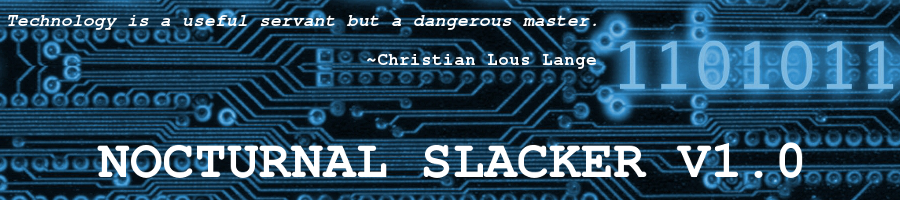

 home while munching chips and sitting at your computer desk in your underwear; not that I’m doing that, you understand. Although, I’m sure that some of you do.
home while munching chips and sitting at your computer desk in your underwear; not that I’m doing that, you understand. Although, I’m sure that some of you do.


