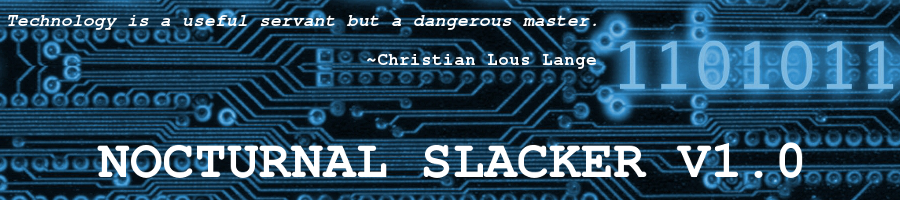Today’s Featured Distribution – Salix OS
Posted: 9 February 2012 | Author: V. T. Eric Layton | Filed under: Linux, Other Distributions | Tags: Absolute Linux, distribution, GRUB, Gslapt, Linux, menu.lst, package manager, review, Salix OS, Slackware, slapt-get, Vector Linux, Zenwalk | 4 CommentsSalix is a GNU/Linux distribution based on Slackware that is simple, fast and easy to use.
 As many of you know, I’m partial to distributions with the Slackware pedigree. Salix is one that I had not tried before. My favorites up to now have been Zenwalk, Absolute Linux, and Vector Linux. However, I haven’t had any of those on any of my systems for quite some time. I’m patiently waiting for the 64 bit versions.
As many of you know, I’m partial to distributions with the Slackware pedigree. Salix is one that I had not tried before. My favorites up to now have been Zenwalk, Absolute Linux, and Vector Linux. However, I haven’t had any of those on any of my systems for quite some time. I’m patiently waiting for the 64 bit versions.
Now with Salix OS, I find a nice 64 bit version all ready to go. I installed it with the Xfce desktop. Installation was fast and easy using their familiar installer. No surprises here, folks. It just works. I had to do a couple custom tweaks here and there to get the system up and running, though.
After installation, I first booted into Salix using the kernel line alone. On my main system, Arch (my secondary OS) controls the MBR, and its GRUB rules. I had to modify Arch’s menu.lst to boot Salix. Once I was in Salix, I created an initrd using the README.initrd that you can find in most Slack derivatives. Nothing new here either. For you Slack veterans, this will all look very familiar to you. I re-edited Arch’s menu.lst to include the newly created initrd.gz line and away we went. Anyway, most of you will just use the LILO boot loader provided by Salix.
Salix booted up without a burp or hiss. I updated right off using the tried and true slapt-get command line package manager. Anyone who’s ever run Vector or Absolute Linux would be familiar with slapt-get. It’s a cool PM. The GUI frontend in Salix is gslapt. You can set up auto-updates with it. Makes you feel like you’re running Ubuntu, almost. 😉
After updating, I performed my usual Xfce customizations and then took a little screenie for you to look at:
Salix OS has the legendary stability of its parent Slackware along with some ease-of-use features, like the GUI package manager gslapt, more often found in more graphically oriented distributions. You grizzled Slackers will feel comfortable with it. You folks who’ve always wanted to run Slackware, but were afraid to, will love Salix OS. It’s not as hardcore as Slackware. It’s perfect for someone with only minimal GNU/Linux experience. That doesn’t mean it’s a minimal or hand-holding distro. Salix OS is a full-powered GNU/Linux operating system, fully capable of running your little laptop or that business server.
Go visit the excellent Salix OS website and download a copy for yourself. Give it a try. You might be pleasantly surprised. While you’re there, check out the Salix Team of hardworking individuals whose passion and labors have made this wonderful distribution possible.
Later…
~Eric
Image credits: Salix OS logo owned by Salix OS
A Little Help Here, Please…
Posted: 19 April 2011 | Author: V. T. Eric Layton | Filed under: Hardware | Tags: Arch Linux, device map, fdisk-l, GRUB, hard disks, menu.lst, SATA, sda, sdb, sdc | 3 CommentsI know that a lot of very knowledgeable gurus read this site, and I’d like to ask a favor of some assistance with an unusual issue that I’m currently having. Any help would be appreciated.
This article was originally posted as a forum submission at two different forums. You can read those threads here and here for some more info and progress.
Here’s a little background for everyone…
I am running Slackware as my primary operating system and Arch as my secondary (backup) operating system on my main computer (ericsbane05). I also have installations of MS Windows XP, CentOS, and Debian on a separate hard drive.
SATA looks like this on my system:
SATA0 channel = /dev/sda, /dev/sdb
SATA1 channel = /dev/sdc, /dev/sr1
SATA2 channel = vacant, vacant
Originally, these drives were in ericsbane03 and 04 with one exception. I only had two SATA drives and one EIDE drive then. The EIDE drive was removed when building this new system and replaced with the drive /dev/sdc that you see above on the SATA1 channel (/dev/sr1 is a DVD R/W, by the way).
Arch Linux’s GRUB controls /dev/sda’s MBR and is the main bootloader for all operating systems on this system. Here’s what my menu.lst looks like:
<snip># IMPORTANT –> Arch GRUB sees /dev/sda as hd0, but /dev/sdb as hd2 (should be hd1).
#
# (1) Slackware64-13.37
title Slackware Primary
root (hd0,0)
kernel /boot/vmlinuz root=/dev/sda1 ro
initrd /boot/initrd.gz
#
# (2) Arch64
title Arch Linux Secondary
root (hd0,4)
kernel /boot/vmlinuz26 root=/dev/sda5 ro
initrd /boot/kernel26.img
# (3) MS Windows XP/SP3
title MS WIN XP Pro
root (hd2,0)
map (hd0) (hd2)
map (hd2) (hd0)
chainloader +1
# (4) CentOS64 5.6
title CentOS Tester01
root (hd2,5)
kernel /boot/vmlinuz-2.6.18-238.9.1.el5 root=/dev/sdb6 ro
initrd /boot/initrd-2.6.18-238.9.1.el5.img<snip>
You can see that Arch’s GRUB thinks that /dev/sdb is (hd2), when in fact, it should be (hd1). This was like this originally because of the hybrid EIDE/SATA setup that I had on previous systems. Now that I’m running pure SATA, I’d like to get this fixed. Here’s what I’ve done so far:
1) I manually edited /boot/grub/device.map to look like this:
(fd0) /dev/fd0
(hd0) /dev/sda
(hd1) /dev/sdb
(hd2) /dev/sdc
It was originally incorrect, but this didn’t fix the issue. GRUB was still seeing the drives incorrectly.
2) I then deleted all files from the /boot/grub directory and used pacman to uninstall GRUB completely.
3) I then reinstalled GRUB and created a new menu.lst with the correct /dev to (hd) conversions. It looks like this now:
<snip>
# (1) Slackware64-13.37
title Slackware Primary
root (hd0,0)
kernel /boot/vmlinuz root=/dev/sda1 ro
initrd /boot/initrd.gz
#
# (2) Arch64
title Arch Linux Secondary
root (hd0,4)
kernel /boot/vmlinuz26 root=/dev/sda5 ro
initrd /boot/kernel26.img
# (3) MS Windows XP/SP3
title MS WIN XP Pro
root (hd1,0)
map (hd0) (hd1)
map (hd1) (hd0)
chainloader +1
# (4) CentOS64 5.6
title CentOS Tester01
root (hd1,5)
kernel /boot/vmlinuz-2.6.18-238.9.1.el5 root=/dev/sdb6 ro
initrd /boot/initrd-2.6.18-238.9.1.el5.img<snip>
The entries for Windows and CentOS reflect the new (and correct) device.map in /boot/grub.
4) After all this, I reinstalled GRUB to the MBR like this:
# grub-install /dev/sda
Unfortunately, GRUB is still seeing /dev/sdb as (hd2). I can get all my operating systems to boot just fine by using the wrong (hd) strings in menu.lst, but I’d really like to get GRUB to work the way it’s supposed to. I’m sure there is something simple here that I’m missing. Any help would be appreciated.
Thanks,
~Eric
Addenda: Here’s a copy of my fdisk -l output along with notations. It might be helpful:
Disk /dev/sdb: 250.0 GB, 250000000000 bytes
255 heads, 63 sectors/track, 30394 cylinders, total 488281250 sectors
Units = sectors of 1 * 512 = 512 bytes
Sector size (logical/physical): 512 bytes / 512 bytes
I/O size (minimum/optimal): 512 bytes / 512 bytes
Disk identifier: 0x0009e140
Device Boot Start End Blocks Id System
/dev/sdb1 * 16384 51216383 25600000 7 HPFS/NTFS/exFAT <– MS Windows XP C partition
/dev/sdb2 51232768 102432767 25600000 7 HPFS/NTFS/exFAT
/dev/sdb3 102453181 488270159 192908489+ 5 Extended <– swap
/dev/sdb5 102453183 106550639 2048728+ 82 Linux swap
/dev/sdb6 106565823 137289599 15361888+ 83 Linux <– CentOS /
/dev/sdb7 137304783 188501039 25598128+ 83 Linux
/dev/sdb8 188516223 219239999 15361888+ 83 Linux <– Debian /
/dev/sdb9 219255183 270451439 25598128+ 83 Linux
/dev/sdb10 270466623 301190399 15361888+ 83 Linux <– tester /
/dev/sdb11 301205583 352401839 25598128+ 83 Linux
/dev/sdb12 352417023 383140799 15361888+ 83 Linux <– tester /
/dev/sdb13 383155983 434352239 25598128+ 83 Linux
/dev/sdb14 434367423 488270159 26951368+ 83 Linux <– storage
Disk /dev/sdc: 250.1 GB, 250059350016 bytes
255 heads, 63 sectors/track, 30401 cylinders, total 488397168 sectors
Units = sectors of 1 * 512 = 512 bytes
Sector size (logical/physical): 512 bytes / 512 bytes
I/O size (minimum/optimal): 512 bytes / 512 bytes
Disk identifier: 0x0002cd1d
Device Boot Start End Blocks Id System
/dev/sdc1 16065 102414374 51199155 83 Linux <– Slackware backups
/dev/sdc2 102430440 204828749 51199155 83 Linux <– Arch backups
/dev/sdc3 204844815 488392064 141773625 5 Extended
/dev/sdc5 204860880 307259189 51199155 b W95 FAT32 <– MS Windows backups
/dev/sdc6 307275318 409673564 51199123+ 83 Linux <– tester backups
/dev/sdc7 409689693 488392064 39351186 b W95 FAT32 <– common storage
Disk /dev/sda: 250.1 GB, 250058268160 bytes
255 heads, 63 sectors/track, 30401 cylinders, total 488395055 sectors
Units = sectors of 1 * 512 = 512 bytes
Sector size (logical/physical): 512 bytes / 512 bytes
I/O size (minimum/optimal): 512 bytes / 512 bytes
Disk identifier: 0x24812481
Device Boot Start End Blocks Id System
/dev/sda1 * 16065 51215219 25599577+ 83 Linux <– Slackware primary operating system /
/dev/sda2 51247350 153645659 51199155 83 Linux
/dev/sda3 153661725 488392064 167365170 5 Extended
/dev/sda5 153661788 204860879 25599546 83 Linux <– Arch secondary operating system /
/dev/sda6 204877008 307275254 51199123+ 83 Linux
/dev/sda7 307307448 311403959 2048256 82 Linux swap <– swap
/dev/sda8 311420088 488392064 88485988+ 83 Linux <– archives
Thanks again. 🙂