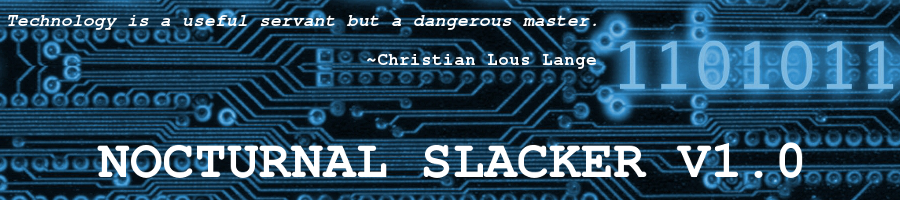Pale Moon Browser – a Review
Posted: 17 May 2014 Filed under: Browsers, Open Source | Tags: addons, Chrome, Chromium, extensions, faster browsing, Firefox, Linux, Pale Moon, profiles, Seamonkey, Slackware 26 CommentsI’ve been married to Mozilla Firefox (and Thunderbird) since I came to GNU/Linux full-time nearly 8 years ago.
I’ve tried other browsers: Epiphany, Midori, IceSkunk — er… I mean Weasel (in Debian), Konqueror (an old fav), etc. I never could get them to do the things that I wanted my browser to do. I used to heavily customize my FF, even using userChrome scripts to manipulate things under the hood. However, lately I’ve gotten FF pretty much just the way I want it. It’s not too bloated. It’s not to graphics intensive to display. It’s just right, in other words.
Unfortunately, sometime in the past few months, FF has developed some CPU cycle hogging tendencies that really are beginning to aggravate me. It usually happens when I first open the browser. Now I clear-all when closing my browser, so I’m starting it back up with minimal overhead. Still, for the first few minutes of operation each day, it gobbles CPU cycles to the point where it actually freezes up while trying to load two or three websites in tabs.
I’ve done all the usual: make sure extensions/plugins are all up-to-date, start in Safe Mode, start with a fresh profile, etc. FF still displays this annoying habit of jamming up CPU cycles when you first start it up. Oh, well… I almost suspect Adobe Flash, but can’t blame everything on them. 😉 When this happened to me first thing this morning, it got me motivated to maybe find a browser alternative to FF for a while.
I already had Opera installed on my Slackware, so I updated it. I then installed Chromium (not Chrome, but close enough) from a SlackBuild from Alien Bob’s (Eric Hameleers) repository. You’ll be getting a substantial donation, Eric, if I can ever get my personal finances in order again. Anyway, I played around with both Opera and Chromium for a while. I’m just daunted by the amount of work involved to get them to do what my FF already does so well. It’s going to be tough to break away from FF, I thought…
Well, Fran (Li’l Bambi @ Scot’s Newsletter Forums) mentioned an alternative that I had heard of, but had forgotten all about up until I saw her posting today. She mentioned The Pale Moon Project. I immediately went over to their site to have a looksee. I was impressed with what I saw there. What really had me jumping for joy was the fact that Pale Moon would work with existing FF profiles. That would save me a lot of work when it comes to setting up. So, I figured I’d give it a try.
A screenie thumbnail of my Pale Moon browser
Since I’ve run Slackware as my primary operating system on all my machines for almost 8 years now, I knew that I’d probably have to compile this on my own from source code that I downloaded from the Pale Moon folks. Well, surprise! Their little tar.bz2 package actually has a minimal install script included. It worked like a champ in Slackware. No muss, no fuss. I had the browser installed in less than a minute. All I had to do after that was copy my default FF profile into the Pale Moon directory and change the profile.ini to point to it.
Whammo! I’m using Pale Moon right away. It opens the very first time looking and functioning 99.9% like my FF; Bookmarks, extensions, addons, plugins all working right off. Impressive! I’ve been using this browser all afternoon today. It hasn’t burped once. The only time I see any significant CPU usage is when scrolling on highly graphic intensive pages, like Bing Image Search or similar, but nowhere near the CPU usage that FF was displaying. It also seems to be a bit faster to respond, but that could just be my imagination.
Of course, I haven’t tested thoroughly, but after the few hours that I have been using Pale Moon, I’d have to say it’s a solid little app. I would definitely recommend it to folks who love their FF, but want something just a wee bit lighter. Pale Moon is based on FF 24.5 ESR, which is perfect for me because that’s exactly the version that Slackware 14.1 is using right now; 100% profile compatibility.
I like it. You might, too. Give it a shot. And if it turns out you do like it, click that little donation button on the Pale Moon website. $5 or so wont put you in the poor house. 🙂
Have fun…
~Eric
Common Mozilla Product Profiles Across Operating Systems
Posted: 26 April 2012 Filed under: How-tos | Tags: Arch, common profiles, Firefox, how-to, Mozilla, Seamonkey, Slackware, Thunderbird 2 CommentsBeing able to have common profiles for my Mozilla products across operating systems on my main computer has been a dream for a few years now.
I tried this a few years ago between Slackware and my then secondary OS, Debian (stable). The way I had it set up then worked well until the day that Debian dropped FF and TB from their repos and started using their own IceCritters. Another problem I had back then was that Debian’s Mozilla apps were usually quite a bit older versions than the ones in Slackware. If the versions get too disparate, as they eventually did between Slack and Debian, the common profiles no longer function properly.
Later on, when I adopted Arch Linux as my secondary OS, I tried to run common profiles again. I had forgotten my lesson about needing similar versions of the Mozilla apps for the common profiles to work. Arch is much faster at getting newest versions into their repos than Slackware, so once again I had this version disparity issue. Since Mozilla’s recent change to the update-as-often-as-you-change-underwear schedule, I’ve learned to blacklist Mozila apps in Arch so they don’t get updated. Once Slackware puts out an update (I manualy download and install from current) for the Mozilla applications (Firefox, Thunderbird, Seamonkey), I allow the Arch update to go through.
Now that I have my Slack and Arch Moz versions the same or very similar, the common profiles should work. Below is a look at how I did it on my system. It will, of course, be different on yours, but the principles are about the same.
First, I used a common partition on a separate internal hard drive for my common profiles directory.
/home/vtel57/vtel57_common/common_mozilla
This partition automounts within my /home/<user> directory at boot up. You could theoretically use a thumb drive for this, if you wanted to. You’d just have to make sure that it automounts with the proper permissions at boot time.
Next, I copied the firefox and seamonkey directories from my Slackware (main OS) /home/vtel57/.mozilla directory into my newly created /home/vtel57/vtel57_common/common_mozilla directory. I also copied the contents of the .thunderbird directory into a directory called thunderbird also in /home/vtel5/vtel57_common/common_mozilla. You can perform these operations from the command line or in your GUI file manager app, as you prefer.
Now, in the /home/vtel57/.mozilla directory, I renamed the old firefox and seamonkey profiles to inoperative. The old profiles had some random <number/letter>.default as their name. I just added “inop” to the end of that to deactivate them. I did the same with the /home/vtel57/.thunderbird profile. This will prevent the apps from trying to use these old versions.
vtel57_Slackware~/.mozilla/firefox:$ mv 3mvew7qq.default 3mvew7qq.default_inop
Back in the new common directory shown above, I renamed the <number/letter>.default profiles to names that made more sense to me: ff_profile.default, tb_profile.default, and sm_profile.default.
Once I did all of the above, I needed to edit the profile.ini in each original application directory (/home/vtel57/.mozilla/firebird and seamonkey, /home/vtel57/.thunderbird) to point to the newly created common profiles. You can open your favorite gui or command line editor and make these changes to each profile.ini file. Here is my profile.ini for Firefox, for example:
[General]
StartWithLastProfile=1
[Profile0]
Name=default
IsRelative=1 0
Path=<number/letter>.default /home/vtel57/vtel57_common/common_mozilla/firefox/ff_profile.default
Default=1
*change the items in red to the ones in green
So now, whenever I fire up firefox, seamonkey, or thunderbird in either Slackware or Arch, they will be running off the same profiles; meaning all data, preferences, etc. are synch’d. Ain’t it great!?
I’m sure there are easier ways to do this, but this is how I managed it. You can experiment to find what works best for you on your systems.
Have fun!
Later…
~Eric
Mozilla Needs Your Support
Posted: 29 December 2011 Filed under: Open Source | Tags: browsers, email client, Firefox, freedom, Internet, Mozilla, Open Source, Seamonkey, Sunbird, Thunderbird Leave a commentMozilla has done a lot of good in this world of greed.
They could sure use a little help from you, though. If you can spare a buck or two to assist in the continuing efforts of this fine organization to create quality free software and make the Internet a better place for all, then for sure… drop some dough in their tip jar. They’ll appreciate it… and so will I. 🙂
From their recent email newsletter:
Hi there,
As 2011 comes to a close, we at Mozilla want to say thank you to all of our Firefox users, supporters and community members. Quite simply, we do what we do because of you.
Mozilla is the force behind Firefox, but we’re also a whole lot more than that. And the more people I talk to, the clearer it becomes that not everyone knows what Mozilla is and how we’re different. So today, I wanted to make sure you understand it because you’re such an important part of our story.
Read the rest of Executive Director Mark Surman’s article, and thanks for anything you can do to help out.
Regards,
~Eric
Tor On Slackware (and Arch)
Posted: 12 September 2011 Filed under: Internet Privacy | Tags: Arch, browsers, copyright, Electronic Frontier Foundation, Firefox, Foxy Proxy, Internet privacy, Linux, proxy servers, Seamonkey, Slackware, Tor 17 CommentsDo you have a need for a bit of privacy when online? Do you want to be a ninny moose? Well, Tor can help you with that.
From Tor’s website:
Individuals use Tor to keep websites from tracking them and their family members, or to connect to news sites, instant messaging services, or the like when these are blocked by their local Internet providers. Tor’s hidden services let users publish web sites and other services without needing to reveal the location of the site. Individuals also use Tor for socially sensitive communication: chat rooms and web forums for rape and abuse survivors, or people with illnesses.
Pay attention to what I’m going to say now… You do NOT have to be a software pirate, a hacktivist, or a foreign operative of some sort to need a bit of privacy. It’s perfectly legal and normal for you to want to protect your privacy when online. You don’t paint your name, address, and phone number on the side of your minivan, do you? You don’t exchange personal data with the clerk at the mall shoe store, do you? Do you tell every caller who calls you on your phone the numbers of the last 10 people you spoke with?
Of course, you don’t do those things. So, why should you do them on the Internet. Your web browser, in many cases, is not your ally in your ongoing effort to protect your privacy online. Often, it is giving away all kinds of interesting info about you with every link you click on. That’s just how it was designed. It’s not an evil conspiracy by the government to track your Internet movements. Although, it is possible for them to do that should they want to. When TCP/IP and the WWW first came about, browsers were required to do these things to function.
If you want a tool that can give you a bit more privacy when you need it, try Tor. Read HERE to understand a bit better how Tor works to protect your privacy. BE AWARE, though… Tor is not the do-all, be-all privacy tool. It has foibles. However, it’s better than having your rear area totally exposed out there in the breeze. Below I will briefly explain how I got Tor up and running in Slackware and Arch Linux using Firefox and Seamonkey browsers with the Foxy Proxy Basic addon.
Slackware
- Download the libevent SlackBuild from SlackBuilds.org.
- Build and install libevent from the SlackBuild.
- Download Tor for Slack 13.37 in x686 or x86_64 versions from Linux Packages | Slackers.it.
- Install the package using pkgtool.
- Start Tor at startx using Xfce’s Session Manager GUI front end. (or start Tor as a service in Slack – /etc/rc.d)
- Download and install the Foxy Proxy Basic addon for FF and Seamonkey.
- Add new proxy in Foxy Proxy – Socks v5, 127.0.0.1, port 9050.
That’s it. You can start the Tor service by typing “tor” in Run Program (Xfce) or at the command line in terminal. Once it’s running, you can use the Foxy Proxy button to turn on the Tor proxy. Once you’ve done that, you can test by using THIS site.
Arch
- Install Tor from Arch repos using Pacman.
- Add Tor to your daemons – (/etc/rc.conf, daemons: …tor…).
- Follow steps 6 and 7 above to configure FF and Seamonkey.
There you go. Simple in Arch, huh? This is wee bit of a project for a neophyte Linux user, but it’s not really that difficult. In Slackware, there are always different ways to do things. If you’re running Slackware, odds are you ain’t no neophyte. In Arch, it’s easier to install and set up. Plus, there’s a Tor section with step-by-step in the always EXCELLENT Arch Wiki to help you.
Enjoy your privacy. Remember, practice safe intercourse, er… I mean Internet.
Later… gotta’ go pirate* some vids now. Just kidding! 😉
~Eric
* The author in no way supports theft of copyrighted materials of any type. A creator’s output is his own to do with as he pleases. If he chooses to freely share, that’s wonderful. If he chooses to limit the sharing and protect his creations by using copyright or other laws, that’s his right also. Taking something that isn’t yours without permission is stealing. Can’t get much plainer than that.
+ Some further reading should you be interested
–> EFF’s Top 12 Ways to Protect Your Online Privacy from the Electronic Frontier Foundation
–> Copyright – Fair Usage
Browsers… a Wee Bit Off the Beaten Path
Posted: 5 September 2011 Filed under: Tech General | Tags: browsers, Composer, Internet Explorer, Mozilla, Netscape, Opera, Seamonkey 11 CommentsTired of those mainstream browsers like Firefox and Chrome in Linux? You have other options, folks.
I’m going to briefly talk about a couple of my favorite options here today. Let’s get started, shall we?

Opera Browser
From a Wikipedia article about Opera’s history:
The history of the Opera web browser began in 1994 when it was started as a research project at Telenor, the largest Norwegian telecommunications company. In 1995…
I’ve had Opera on my systems for a dozen years. I used it in Windows 98SE and XP. I’ve used it in Slackware, Debian, Arch, etc. for the past 6 years or so. Granted, it is installed as a secondary browser because Firefox is actually my primary browser. That being said, though, Opera is by no means to be thought of as inferior to Firefox. Opera has always been a high quality application from a dedicated company. The browser has many modern features. Some of its original ideas were “borrowed” for other browsers like IE and FF over the years. Opera has been an innovator in the browser field.
Opera has a lot of features that make browsing the Internet a joy. It’s stable, safe, and very secure. For much more information, check out Opera Browser’s website. Download it. Give it a test drive. You might like it a lot. It never hurts to have it on your system as a backup browser.

Seamonkey
What exactly is a sea monkey? Well, I dunno. However, I do know what a Seamonkey is. It’s my favorite backup browser on any operating system. A few eons ago, there was a browser known as Netscape Navigator. It ruled the Internet. There were no competitors in sight back then. Nothing is king of the hill forever, though. Along came a browser called Internet Explorer from a company called Microsoft, and Netscape’s days were numbered. That’s all ancient Internet history, though. Today, were here to learn a bit about a direct descendent of the Netscape Navigator browser. It’s called Seamonkey.
For someone like me, who uses Mozilla’s Firefox browser as my primary means to navigate the World Wide Web, Seamonkey is like an old and comfortable pair of shoes. FF and Seamonkey are cousins, you might say. Hence, they have a certain resemblance. If you like to customize your browsers like I do, you’ll find that Seamonkey is almost as customizable as Firefox. Many of your favorite FF extensions also work on Seamonkey. It’s also stable and renders webpages very well; using the same Gecko engine that FF uses.
One added feature that I love is Composer. It’s a full-featured WYSIWYG editor and webpage publisher application. Back in my Windoze daze, I used an app called MS Publisher to create custom HTML pages for different purposes. Nowadays, I use Composer. It’s a fabulous app, and comes free right along with the Seamonkey browser. For those of you using Linux who remember or have used KompoZer or Nvu before that, you’ll love Composer. It will look very familiar to you.
Give Seamonkey a try. I bet you’ll keep it on your system just for Composer, if for no other reason. However, even without Composer, it’s a fabulous little browser… fast, stable, easy on resources.
Have fun!
~Eric
Image credits: Opera logo owned by Opera Software. Seamonkey logo owned by Mozilla Foundation.