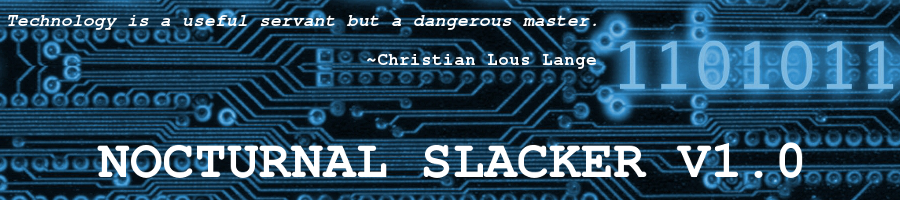Porteus – Another Excellent Choice for the Thumb Drive Toolbox
Posted: 12 December 2012 Filed under: Linux, Other Distributions | Tags: flash drive, portable Linux, Porteus, Slackware, SLAX, thumb drive 5 CommentsA few years ago, I wrote a little article called My Thumb Drive Toolbox for Linux.com.
In that article, I explain how to install Slax on a thumb drive. I also mention Puppy Linux as being usable for that purpose also. It’s very useful to have a full-featured Linux OS on a thumb drive, particularly when repairing corrupted MS Windows systems, as I did earlier this evening for a client.
Over at Scot’s Newsletter Forums – Bruno’s All Things Linux, a topic came up regarding the porteus.org website possibly being down. Hamza from porteus.org dropped in to respond to the issue. After we resolved the issue, I went to the porteus.org website to snoop around a bit. I was, of course, already familiar with Porteus, but I had not visited the new site nor had I used the distribution recently.
My old (ancient, really) version of Slax on my thumb drive toolbox was still functioning, but I had been wanting to update to the newest version of Slax for a while. I’d been waiting for v7.0 for a while. I decided to kill two birds and all that…
I downloaded and installed both Slax and Porteus earlier this afternoon. I’ve had the chance to evaluate them both this evening. Slax is very nice, even with KDE 4. 😉 However, this article is about Porteus, which I installed with my favorite desktop environment –> Xfce. I first burned the .iso to a CD (directions on Porteus’ download page) and then booted that CD to use the Porteus Installer app to install it to my thumb drive. It worked wonderfully.
I specifically chose to use the 32 bit version because many of the systems that I would need to boot it from are older 32 bit machines. It’s best to have a diagnostic Linux distribution on a thumb drive that is functional with older machines if you’re in the fix-windows-for-family-and-friends business. HA! 🙂
Visit the website, snoop around the forums, then give Porteus a try. You’ll be pleasantly surprised. This is a quality portable media distribution, with a good documentation and support network. You know I’m going to like Porteus. It’s only natural…
from the Porteus forums:
Porteus is a light-weight, highly configurable and flexible live distribution based on Slackware…
Oh, and don’t forget… if you have the resources available, run it from RAM. It’s GREASED LIGHTING FAST!
Have fun!
~Eric
Slax 7.0? It’s About Time!
Posted: 11 December 2012 Filed under: Linux, Other Distributions | Tags: KDE, SLAX, thumb drive Linux 2 CommentsMany of us have patiently waited for this:
New Design for Slax.org, Preparing Final Release
at 17:40 Posted by Barnaby |
Just in time for the expected final release of Slax 7.0 on Monday after all this time the web site has had a makeover as well to serve as a visual reminder that a new age for Slax has truly arrived.
Read the article at Linux, BSD, and everything else…
Hmm… KDE, huh? Well, I’ll deal with that if necessary. 😉
Happy Slaxxing! 🙂
~Eric
Linux Distros Are Like Lays® Potato Chips… (Revisited)
Posted: 29 January 2012 Filed under: How-tos, Linux | Tags: Arch, Debian, fdisk, gparted, hardrive partitioning, Linux, multi-booting, parted, Slackware, SLAX 2 Comments… you can’t have just one.
Multi-booting – My Way
 I’ve been multi-booting since I first came to Linux. Originally, it was due to my transition from MS Windows to GNU/Linux. Later, it was because I wanted to try more distributions. I was still hunting for the one that fit me best. I’ve since found that distro (Slackware). However, I still have multiple operating systems on my computer for varying reasons.
I’ve been multi-booting since I first came to Linux. Originally, it was due to my transition from MS Windows to GNU/Linux. Later, it was because I wanted to try more distributions. I was still hunting for the one that fit me best. I’ve since found that distro (Slackware). However, I still have multiple operating systems on my computer for varying reasons.
My current hard drive partition and usage map looks like this:
SATA 1 – Main/Secondary OS + Linux Archive
Primary – 25Gig: /(root) Slackware on /dev/sda1 (ext3)
Primary – 50Gig: /home Slackware on /dev/sda2 (ext3)
Extended – 175Gig: /dev/sda3
Partition – 25Gig: /(root) Debian on /dev/sda5 (ext3)
Partition – 50Gig: /home Debian on /dev/sda6 (ext3)
Partition – 2Gig: /swap (common) on /dev/sda7 (swap)
Partition – 98Gig: Linux Archive on /dev/sda8 (ext2)
SATA 2 – MS Windows + Experimental Operating Systems
Primary – 25Gig: MS Windows Main on /dev/sdb1 (ntfs)
Primary – 25Gig: MS Windows Programs on /dev/sdb2 (ntfs)
Extended – 200Gig: /dev/sdb3
Partition – 2Gig: /swap (common) on /dev/sdb5 (swap)
Partition – 15Gig: /(root) CentOS on /dev/sdb6 (ext3)
Partition – 25Gig: /home CentOS on /dev/sdb7 (ext3)
Partition – 15Gig: /(root) Arch Linux on /dev/sdb8 (ext3)
Partition – 25Gig: /home Arch Linux on /dev/sdb9 (ext3)
Partition – 15Gig: /(root) PCLOS on /dev/sdb10 (ext3)
Partition – 25Gig: /home PCLOS on /dev/sdb11 (ext3)
Partition – 15Gig: /(root) Sidux on /dev/sdb12 (ext3)
Partition – 25Gig: /home Sidux on /dev/sdb13(ext3)
Partition – 15Gig: /(root) Mandriva on /dev/sdb14 (ext3)
Partition – 23Gig: /home Mandriva on /dev/sdb15 (ext3)
EIDE 1 – Backups
Primary – 50Gig: Slackware Backups on /dev/hda1 (ext2)
Primary – 50Gig: Debian Backups on /dev/hda2 (ext2)
Extended – 150Gig: /dev/hda3
Partition – 50Gig: MS Windows Backups on /dev/hda5 (FAT32)
Partition – 50Gig: Other OS Backups on /dev/hda6 (ext2)
Partition – 50Gig: OS Common Storage on /dev/hda7 (FAT32)
These three drives add up to three quarters of a Terabyte of space… way more than I actually need. However, space is cheap these days. I still remember paying $100 for a 10Gig drive less than ten years ago. Previously, SATA 1 and 2 were in RAID 1 (mirrored) configuration with MS Win XP Pro on them. What a waste. I rarely ever boot that OS these days (games only), so I broke the RAID down and repartitioned/reinstalled everything on my system.
The ten partitions you see on the SATA 2 drive are my experimental Linux slots. When this partition map was made, I intended to put CentOS, Arch, and Ark back on them, with the last two saved for Gentoo and maybe FreeBSD. It didn’t work out quite that way, as you can see. What is installed on those experimental partitions tends to change often.
A few things to take note of when partitioning and multi-booting in this fashion:
1) Remember the SATA 15 partition limit. Many newer distros use the libATA kernel drivers which force drive recognition as SATA regardless of whether the drive is EIDE or SATA, so for this reason remember to place your /common partitions and /swap partitions on the lower numbered ones. A libATA distro installed anywhere else on the lower 15 partitions (or another drive) will still be able to “see” and mount them this way.
2) MS Windows is like the “Borg” when it comes to being installed on a computer with other operating systems. It seeks out and destroys other operating systems. Be sure to install MS Windows first. It needs to be on the first partition of whatever drive you’re installing it on. After which, you can install your GNU/Linux distros safely.
3) Install your MBR controlling distribution last, time-wise, regardless of which partition/drive you’re installing on. This will allow it, especially in the case of Debian’s excellent GRUB, to “see” all the other installations and write them into your menu.lst for you. Even though Slackware is my primary operating system, and since I don’t use LILO, I allow Debian to control the MBR and boot my system with its GRUB.
4) Lastly, as in the case above, if your MS Windows installation is on a different drive than your MBR controlling OS, then your BIOS may have troubles booting the correct drive. No matter what you choose in BIOS as the first device, the Windows drive will boot. The reason for this is that Windows installs a bootable flag on its own drive. This flag gets priority from the BIOS. To set a bootable flag on the drive that you want to boot will require a bit of manipulation using a Live Linux CD* and the fdisk command.
Boot your Live CD and start it. From a terminal session within the CD do the following:
# fdisk /dev/
fdisk> a (option to toggle bootable flag on drive
–partition number? 1 (first partition on the drive)
fdisk> w (command to write the new info to disk and exit fdisk)
–bootable flag reset for this drive
This will set the bootable flag to the drive you choose. Reboot, go into BIOS setup and choose your first boot drive. It should boot fine now.
*Another option to use is the way I actually did it on my own system… I used SLAX on a flash drive to perform the fdisk above. Worked like a champ!
Anyway, that’s the way my system is set up. Whenever I add or change operating systems, I just edit the Debian /boot/grub/menu.lst to reflect those changes.
Have fun with it!
Until next time…
~Eric
Note: This article first appeared on my Linux.com Community Blog (now defunct). Some of the above is out-dated. I currently only run Slackware (primary), Arch (secondary), CentOS (tester1), and Debian (tester2).