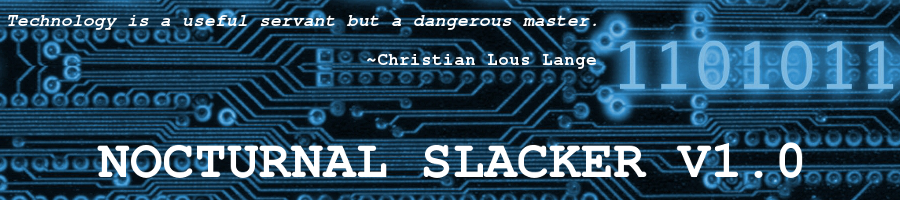Firefox 32 – a Test in Slackware
Posted: 16 September 2014 Filed under: Browsers, Slackware | Tags: addons, Chrome, Chrome Store, Chromium, extensions, Firefox 32, installation, repos, SlackBuild, source tarball 4 CommentsSlackware64 14.1 runs the Firefox 24.x ESR (Extended Support Release) out of the box. Over at Scot’s Newsletter Forums, I commented about how I got a chance to see FF 32 in Win 7 on my cousin’s laptop that I was working on earlier this evening. It looked identical to Chromium/Chrome.
Well, I found a SlackBuild script and the source for FF 32 in the Slackware Current repos. COOL! I’m compiling now…
Whew! We’re burning up some CPU cycles in all four cores to compile this baby. It’s been going for over 30 minutes now. It better not error out on me after all this time.
Still building…
Well, that was some compile. On this relatively fast quad core machine it took 1.5 hours to build this app from source. Wow!
Anyway, it’s built and installed in my Slackware now. I’m not so sure I like it. In appearance, it’s a lot like Chromium/Chrome. However, in leanness and efficiency, it’s a totally different beast. Sadly, the old-fashioned extension methods in FF are a bit primitive compared to the slick Chrome Store addon process. Also, the old FF Sync does not work. You have to create a new FF Sync account to use it with FF-32.
I set this new FF up to be quite close to my Chromium/Chrome browsers. I used the very same or similar extensions. I also used my mini-custom dial home page. I have the preferences set up in a similar fashion. There’s still some work to do. I’ll play around with it a bit more tomorrow, maybe. Here’s a look…
Sadly, like I said… it looks like Chromium/Chrome, but it ain’t them. Looks are deceiving.
If you run Slackware and want to try this baby out, a word of advice… you’ll need a good bit of free RAM and a fast processor to compile this from source. The slower your processor, the longer it will take. Be patient.
You can get the FF-32 source tarball and the SlackBuild script in the Current repos on your favorite server. Here’s the server I used…
ftp://slackware.oregonstate.edu/pub/slackware/
You’ll find it in: /pub/slackware/slackware64-current/source/xap/mozilla-firefox/ – 64bit or
/pub/slackware/slackware-current/source/xap/mozilla-firefox/ – 32bit
You know the SlackBuild routine by now, but just in case:
- add source tarball and the SlackBuild script to a temp build directory
- make the script executable – #chmod +x {script name}
- run the script – #sh {script name}
- once it’s built (it’ll take some time – go have a smoke, eat some dinner, walk the dog), you’ll find the .txz in the /tmp directory.
- to install – #installpkg {package name}.txz
That’s it. Have fun! 🙂
Later…
~Eric
Let’s Build a SlackBuild (Revisited)
Posted: 29 January 2012 Filed under: How-tos, Slackware | Tags: installpkg, PsolFC, SlackBuild, Slackware 2 CommentsSlackBuilds are custom written installation scripts used to install non-native applications into your Slackware Linux operating system.
The SlackBuild Project is maintained by a small group of dedicated folks. Your assistance with new script submissions is always welcome.
For today’s little SlackBuild tutorial, I’m going to use a SlackBuild to install PysolFC, a collection of really cool card games and majong-type games that is maintained by my friend Matthew Fillpot. Matt is one of the lead gurus over at the Linux.com Community site. Stop on over for a visit sometime.
One of the first things I do on any of my Linux installations is to create a hidden directory called .build in my /home directory that I use primarily for manual compiling of applications, or in this case in Slackware, installation of SlackBuild scripts (see Fig 1).
Figure 1 – /home/<user>/.build

OK, let’s get started. The first thing you’ll need to do is navigate to SlackBuilds.org in your favorite browser. In the small search window in the upper right hand corner, type in the application you’re looking for. In this case, that would be PysolFC. Once the search is completed, you’ll be on the pysolfc SlackBuild page (see Fig 2).
Figure 2 – Pysolfc SlackBuild Page

Now, the next thing you’ll need to do is download the source (PySolFC-1.1.tar.bz2) and the SlackBuild (pysolfc.tar.gz) into your .build directory (or wherever you want to build your stuff). Untar the SlackBuild script from the command line using this command:
$ tar -xvf pysolfc.tar.gz
Or you can unpack it using your favorite graphical decompression app like Ark or Xarchiver… use whatever you’re comfortable with.
You’ll now have an uncompressed directory called “pysolfc”. Move the source directory (PySolFC-1.1.tar.bz2) that you downloaded previously into your newly uncompressed pysolfc directory. That’s right. Just grab and drag that source directory right on into the pysolfc directory (see Fig 3).
Figure 3 – Inside the Pysolfc Directory

OK, then… Now for some fun command line stuff. I know you love working in the command line. Don’t be afraid. Just follow my directions. Alrighty…
1. Open your terminal application (Gnome Terminal, Konsole, etc.)
2. Type the following command to make the pysolfc SlackBuild script executable:
$ chmod +x pysolfc.SlackBuild
3. As root (to install globally on your Slackware system so all users can access), type the following command:
# ./pysolfc.SlackBuild
4. If all went well, the SlackBuild script will have created a .tgz application installer in your /tmp directory. Navigate to the /tmp directory in the terminal:
# cd /tmp
5. Check to see what’s there:
# ls
6. You should see a file called pysolfc-1.1-i486-2_SBo.tgz. That’s the baby! Install it using Slackware’s native pkgtool:
# installpkg pysolfc-1.1-i486-2_SBo.tgz
Voila! That’s it, folks. Easy-peasy. You’ll find an entry for PysolFC in your menu. Click on it and waste a few hours of your life playing some of those funky solitaire card games or that majong stuff.
Have FUN with it…
~Eric
Note: This article originally appeared on my Nocturnal Slacker/Lockergnome blog (now defunct).
xfce4-weather-plugin Fix for Slackware
Posted: 10 November 2011 Filed under: How-tos, Slackware | Tags: patch, Robby Workman, SlackBuild, Slackware, xfce4-weather-plugin 5 CommentsSome of you Slackers out there who use this panel applet may have noticed that it’s no longer updating.
There’s a reason why: Xfce Bugzilla – Bug 8105.
I’d been sloughing this off for a few weeks now. Today, I decided I was going to find a way to fix the damned thing… or dump it from my panel. I had noticed last night that it was still working fine in my Arch installation. Hmm… seems that the Arch folks patched their package with a working license key and partner ID to alleviate the bug issue reported above.
I snooped around a bit and found that good ol’ Robby Workman had already posted a patch for the SlackBuild. Excellent! I downloaded a fresh SlackBuild and source for the app and went to work.
The first thing you want to do is extract the /xfce4-weather-plugin-0.7.4/panel-plugin/weather.h file from the source tarball. Modify this file as per the patch linked above by exchanging the old license key/partner ID for the newer ones:
remove:
#define PARTNER_ID “1121946239”
#define LICENSE_KEY “3c4cd39ee5dec84f”
add:
#define PARTNER_ID “1003666583”
#define LICENSE_KEY “4128909340a9b2fc”
Once that’s done, save the file and add it back to the tarball.
Now you can build and install your SlackBuild as you normally would. After which, your xfce4-weather-plugin will work again. YAY! Thanks, Robby! 🙂
NOTE: I found no need to modify the SlackBuild file as Robby does for his patch. It worked fine without any changes.
Enjoy your weather, wherever you may be.
Later…
~Eric