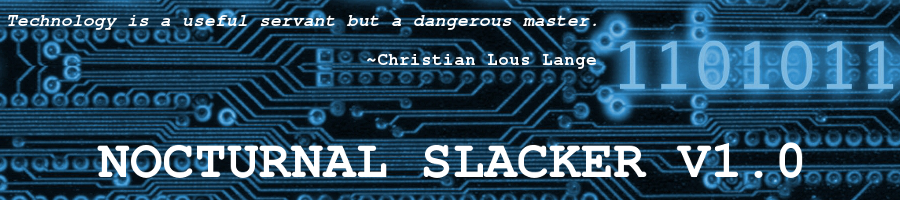Some Cool Addons for Firefox and Thunderbird
Posted: 11 May 2012 Filed under: Miscellaneous | Tags: addons, extensions, Firefox, Thunderbird 2 CommentsI recently added some extensions in FF and TB that are pretty cool. I thought I’d post about them here in case anyone was interested…
Old Default Image Style 1.0 – FF – This extension reverts back to the older style “view image” in Firefox. The newer FF centers the image on the page with a black background. In older versions, there was no centering and the image was on a plain white background page. I’m talking here about when you RIGHT click on an image on a website and choose “View Image” from the context menu.
Theme and Font Size Changer 5.3 – FF and/or TB – This extension allows you to change the colors, fonts, and font sizes within the FF and TB interfaces regardless of the settings of your desktop/windows manager.
QuickFox Notes 2.7.3 – FF and/or TB – This cool little extension adds a note pad/sticky note application to either your FF or your TB. I use it in TB for everyday “don’t forget the milk and bread” type notes. It’s pretty cool, I think.
Have FUN! ![]()
~Eric
Common Mozilla Product Profiles Across Operating Systems
Posted: 26 April 2012 Filed under: How-tos | Tags: Arch, common profiles, Firefox, how-to, Mozilla, Seamonkey, Slackware, Thunderbird 2 CommentsBeing able to have common profiles for my Mozilla products across operating systems on my main computer has been a dream for a few years now.
I tried this a few years ago between Slackware and my then secondary OS, Debian (stable). The way I had it set up then worked well until the day that Debian dropped FF and TB from their repos and started using their own IceCritters. Another problem I had back then was that Debian’s Mozilla apps were usually quite a bit older versions than the ones in Slackware. If the versions get too disparate, as they eventually did between Slack and Debian, the common profiles no longer function properly.
Later on, when I adopted Arch Linux as my secondary OS, I tried to run common profiles again. I had forgotten my lesson about needing similar versions of the Mozilla apps for the common profiles to work. Arch is much faster at getting newest versions into their repos than Slackware, so once again I had this version disparity issue. Since Mozilla’s recent change to the update-as-often-as-you-change-underwear schedule, I’ve learned to blacklist Mozila apps in Arch so they don’t get updated. Once Slackware puts out an update (I manualy download and install from current) for the Mozilla applications (Firefox, Thunderbird, Seamonkey), I allow the Arch update to go through.
Now that I have my Slack and Arch Moz versions the same or very similar, the common profiles should work. Below is a look at how I did it on my system. It will, of course, be different on yours, but the principles are about the same.
First, I used a common partition on a separate internal hard drive for my common profiles directory.
/home/vtel57/vtel57_common/common_mozilla
This partition automounts within my /home/<user> directory at boot up. You could theoretically use a thumb drive for this, if you wanted to. You’d just have to make sure that it automounts with the proper permissions at boot time.
Next, I copied the firefox and seamonkey directories from my Slackware (main OS) /home/vtel57/.mozilla directory into my newly created /home/vtel57/vtel57_common/common_mozilla directory. I also copied the contents of the .thunderbird directory into a directory called thunderbird also in /home/vtel5/vtel57_common/common_mozilla. You can perform these operations from the command line or in your GUI file manager app, as you prefer.
Now, in the /home/vtel57/.mozilla directory, I renamed the old firefox and seamonkey profiles to inoperative. The old profiles had some random <number/letter>.default as their name. I just added “inop” to the end of that to deactivate them. I did the same with the /home/vtel57/.thunderbird profile. This will prevent the apps from trying to use these old versions.
vtel57_Slackware~/.mozilla/firefox:$ mv 3mvew7qq.default 3mvew7qq.default_inop
Back in the new common directory shown above, I renamed the <number/letter>.default profiles to names that made more sense to me: ff_profile.default, tb_profile.default, and sm_profile.default.
Once I did all of the above, I needed to edit the profile.ini in each original application directory (/home/vtel57/.mozilla/firebird and seamonkey, /home/vtel57/.thunderbird) to point to the newly created common profiles. You can open your favorite gui or command line editor and make these changes to each profile.ini file. Here is my profile.ini for Firefox, for example:
[General]
StartWithLastProfile=1
[Profile0]
Name=default
IsRelative=1 0
Path=<number/letter>.default /home/vtel57/vtel57_common/common_mozilla/firefox/ff_profile.default
Default=1
*change the items in red to the ones in green
So now, whenever I fire up firefox, seamonkey, or thunderbird in either Slackware or Arch, they will be running off the same profiles; meaning all data, preferences, etc. are synch’d. Ain’t it great!?
I’m sure there are easier ways to do this, but this is how I managed it. You can experiment to find what works best for you on your systems.
Have fun!
Later…
~Eric
Mozilla Needs Your Support
Posted: 29 December 2011 Filed under: Open Source | Tags: browsers, email client, Firefox, freedom, Internet, Mozilla, Open Source, Seamonkey, Sunbird, Thunderbird Leave a commentMozilla has done a lot of good in this world of greed.
They could sure use a little help from you, though. If you can spare a buck or two to assist in the continuing efforts of this fine organization to create quality free software and make the Internet a better place for all, then for sure… drop some dough in their tip jar. They’ll appreciate it… and so will I. 🙂
From their recent email newsletter:
Hi there,
As 2011 comes to a close, we at Mozilla want to say thank you to all of our Firefox users, supporters and community members. Quite simply, we do what we do because of you.
Mozilla is the force behind Firefox, but we’re also a whole lot more than that. And the more people I talk to, the clearer it becomes that not everyone knows what Mozilla is and how we’re different. So today, I wanted to make sure you understand it because you’re such an important part of our story.
Read the rest of Executive Director Mark Surman’s article, and thanks for anything you can do to help out.
Regards,
~Eric
Sometimes, You Just Have to Revert
Posted: 19 July 2011 Filed under: Other Distributions | Tags: Arch Linux, broken extensions, command line, pacman, revert, Thunderbird 4 CommentsFor a couple weeks now, I’ve been having issues with Thunderbird 5 in my Arch Linux installation.
I have a few much-used extensions installed in my Thunderbird, and 5.x broke four of them when it updated in Arch from 3.1.11. I tried a few work-arounds. I tried to live without the extensions. This morning I decided that I just wasn’t going to deal with this any longer. I reverted. How’d I do that, you might be asking? Well, with Arch (in most instances), it’s pretty simple.
First item of importance is that I had a backup of my Thunderbird 3.1.11 .thunderbird directory backed up on separate media (DVD). Second item is that I had not run pacman -Scc in a while. This command clears the cache of installed items in Arch. So, with those items being satisfied, I was able to revert using the magical pacman -U command.
#pacman -U thunderbird-3.1.11*
The asterisk denotes auto-completion at the command line. BASH will automatically add the remaining characters to the command.
And with that simple series of commands, my world is back to being wonderful once again. Oh, and to make sure that I don’t accidentally upgrade T-bird on my next pacman update session, I’ve added it to the ignore list in my pacman.conf file.
#vim /etc/pacman.conf
# Pacman won’t upgrade packages listed in IgnorePkg and members of IgnoreGroup
IgnorePkg = thunderbird
There you have it. The wonderful simplicity of Arch package management.
Have fun… and learn something while you’re at it. 🙂
~Eric