Some Cookies Are Yummy!
Posted: 31 March 2014 | Author: V. T. Eric Layton | Filed under: Browsers, How-tos, Internet Privacy, Linux, Security | Tags: add-ons, browsing history, cookies, extensions, Firefox, Linux, preferences, privacy, security, site logins, site preferences |10 CommentsNot all browser cookies are bad for you. Many of those little tasty files that get dumped on your system serve a useful purpose.
I am somewhat security conscious when it comes to my surfing habits. I prefer as much privacy as I can manage without ruining my browsing experience. Achieving that can be problematic, though, these days. Yes, I run some privacy extensions like NoScript, Adblock+, Better Privacy, DoNotTrackMe, and FlashBlock in my Firefox browser, but there are also other habits that I have when it comes to using that browser.
I like to clean my snail trails (history, cookies, etc.) occasionally, but unless you have some special settings set in your FF browser Preferences, you’ll be inconvenienced each time you toss your cookies by the fact that you’ll lose your active logins on your favorite oft-visited sites; forcing you to login again after you’ve cleaned and tossed everything.
Of course, you can selectively delete cookies in FF, but if you’ve been surfing for a week or so before you decide to clean things up, you may have hundreds of cookies you’ll have to cull through carefully without tossing your important ones. It’s a pain in the rear end to have to do it that way. There used to be some FF extensions that would “protect” certain cookies for you, but most have not been updated to be functional in the newer versions of FF.
I’m going to show you how you can easily protect your important cookies and login data within FF’s Preferences without the need for another extension or any other mind-boggling procedures. Note: I’m using FF in Linux here. It’s probably similar in MS Windows, but you’ll have to investigate that for yourself.
The following mini-tutorial will be referring to this image:
OK, here we go…
In order to be able to dump your cookies and other flotsam and jetsam out of your browser and still retain your favorite website logins and site preferences, you’ll need to do the following within your Firefox Preferences:
- Open your FF Preferences (Menu: File –> Edit –> Preferences) and choose the Privacy tab as shown in the image above.
- Within the Privacy area, use the pull-down menu under History to make the selection shown. This will open up the sub-menu of options just underneath.
- Set your History sub-menu options as you want them to be. NOTE: Where you see “Keep until:” under Accept Cookies, you MUST set FF to “I close Firefox” for this to work at all. If you manually remove all cookies using the Clear Recent History tool (Menu: History –> Clear Recent History) or the Remove All button in Cookie Viewer, then you really will REMOVE ALL COOKIES, even those of your Exceptions white-listed sites (see next step).
- Click on the Exceptions to the right of the box and another small window will pop up showing you what websites are white or black-listed in FF. You should add your favorite sites’ website address as shown in the image above and Allow them. This will allow those sites to retain cookies after automatic cleaning takes place. You can also block sites from installing cookies on your computer by adding the website address and clicking on Block.
If all went will, your Firefox should clean itself (when you close it) of the detritus of browsing and yet retain the login and site preferences for your favorite sites that you had added to the Exceptions list as Allowed in Step 4 above. Now your FF browsing experience will be bit less bothersome for you. Your FF will start back up next time with a clean slate; ready for your day’s surfing pleasure, but you won’t have to re-login to all of your favorite sites. 🙂
As always, comments, corrections, suggestions on better methods, etc. are always welcomed here.
Later…
~Eric
Image credit: screenshot of Firefox Preference setting windows (c) V. T. Eric Layton
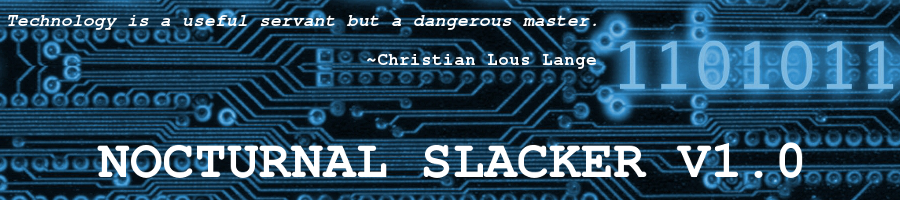





Yep, some cookies are great! On the computer and from the kitchen too!
http://www.simplyrecipes.com/recipes/peanut_butter_cookies/
YUMMMMMY!!!!!!
Hmmm… possible SPAM comment. 😉
Hi Eric!
Recently did some tests on firefox’ privacy (results here http://postimg.org/image/ky195rk7n/
).
Do you happen to know what settings in about:config could help changing the red fields?
Thanks!
Hello, Amaro…
From where (what application) are you getting those results showing in that image you posted above?
From this website http://ip-check.info/?lang=en
That site is trying to convince you to buy their product. I wouldn’t trust a test from a commercial site like that. If you want to check your security more accurately, try the browser and port scan tests at Shields Up!
https://www.grc.com/x/ne.dll?bh0bkyd2
Also, if you want to enjoy the Internet in any truly usable fashion, you will not be able to run Firefox without allowing cookies. Many sites won’t even load the page if cookies are disabled. As my article says, not all cookies are bad. In order for a website to function and display properly, you’ll almost always need to allow some cookies.
Anyway, hope that helps. Oh, and don’t tweak your About:Config settings unless you REALLY know what you’re doing. You can permanently break Firefox, or and the very least, corrupt its operation by incorrectly changing some settings manually.
Regards,
~Eric
Finally the comment appeared! Probably the cookies should be enabled…
WordPress may require cookies, but that’s not what’s causing the delays before your comments become visible. As I said to you via email just now, I have this blog set to require my approval on comments before they’re posted to prevent SPAM. If I’m not online when you post, I don’t see the notification about your comment till I login the next time.
Regards,
~Eric
Great website! All tests passed! Added your blog to exceptions!
Thank you very much, Eric!
Best!
Hey Amaro…
Glad to see that you got things taken care of. Thanks for stopping by and reading my blog. Stop by anytime. By the way, for advice and technical help on hardware, operating systems (Windows, Mac, Linux), or security issues… or just to socialize, you can find me and a great group of other folks at Scot’s Newsletter Forums.
Have a great weekend! 🙂
~Eric